Once your Mattermost team has been set up, you will need to invite your learners to create an account on Mattermost and join the team.
The easiest way to do this is to send your learners a special invitation link that will bring them to an account creation page. Once they create their account, they will automatically be added to your main team channel.
To find the invitation code, log into Mattermost. In the top left next to your image avatar, you will see the Main Menu hamburger icon. Click on that and a drop down menu will appear. Choose the Get Team Invite Link.
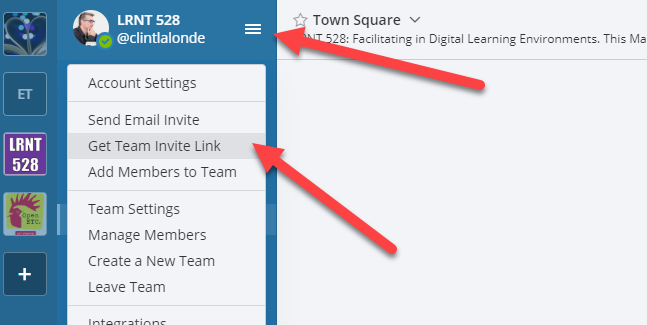
If you have just set up a channel, you can also access the Team invitation code from inside your new Mattermost channel using the Invite others to this team link.
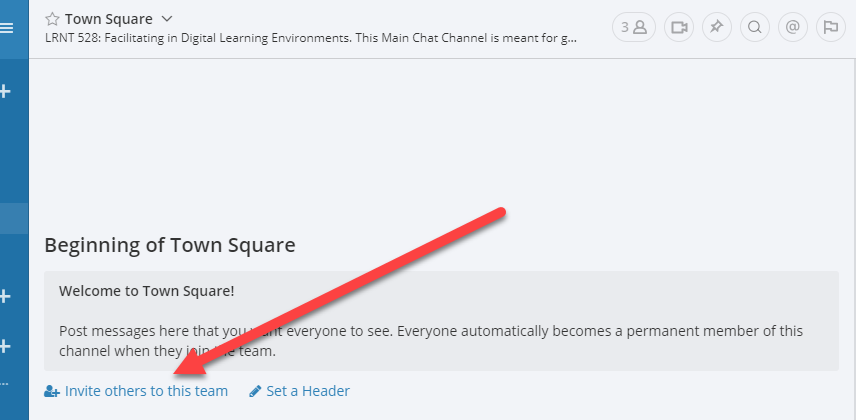
Clicking on either of those links will create a popup with your Team Invitation link, which will look like this.
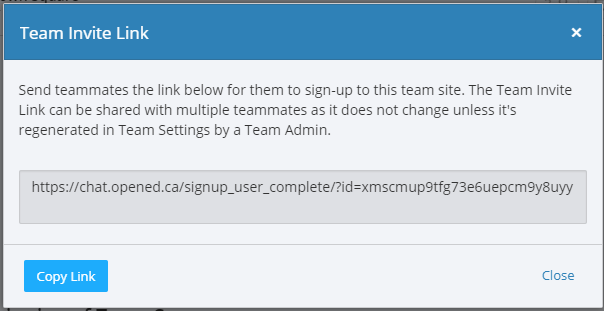
Copy that link and send it to anyone whom you want to have access to your Mattermost Team. They will be taken to a sign-up page that looks like this.
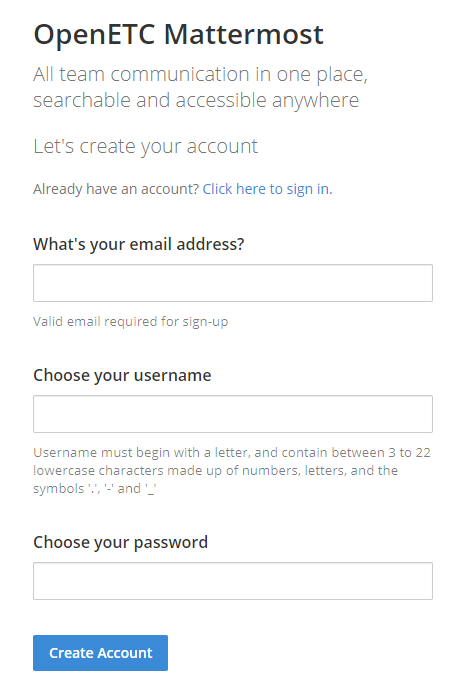
Once they create an account, they will be redirected into your Mattermost default team channel. As the Team administrator, you will see a message from System within the channel that the student has joined the team.

